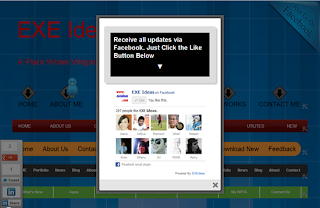This widget pops up a jQuery window containing
Facebook likebox as soon as a new visitor arrives. This plugin can be
added to both Blogger Blogs and Wordpress. I am using here the same
jQuery effect introduced by sidhart in JQuery Popup Just Like Aweber Subscription Form. Lightbox effects
like this one can be widely seen on many blogs now. It will help you
increase your Facebook Fans greatly and our previous version will surely
increase the number of your RSS subscribers. In my next tutorials I
will make sure to make it more interactive with social media links and a
complete version with everything you may need.
I will not be providing a DEMO for this because you can try it live in our HTML Editor to see how it works.
Tip: Copy the code given in step#4 and paste it inside this editor.
Try it now!
Make this simple change:
5. Hit the save button. Drag the widget to anywhere on your right sidebar.
6. Click the orange save button towards top right.
done! Visit your blogs to see it poping up just beautifully. To review the widget just delete your browser cookies and refresh the page to see it appearing again.
Do let me know if you needed more help. Peace and blessings pals! :)
I will not be providing a DEMO for this because you can try it live in our HTML Editor to see how it works.
Tip: Copy the code given in step#4 and paste it inside this editor.
How it works?
This
popup appears only once to every new visitor. The ip address of the
visitor is stored in browser cookie and as the page loads again the
widget wont be called again for the same visitor thus eliminating the
chances of bugging regular readers. Because of course it will look weird
if the popup appears again and again on every pageview. It will appear
both on homepage and sub pages depending which page the visitor is
accessing. I have set the cookie refresh time to 30 days, which means
that this lightbox will appear again for the same visitor after 30 days.
We can easily set the number of days to prompt the visitors about your
Facebook Fan page. Lets get straight to the one step installation
process.
Add Facebook LikeBox inside Jquery Popup in Blogger
I am discussing here steps for blogger but if you know how to deal simple HTML code then you can easily add it to your wordpress blog too.- Go To Blogger > Design
- Click choose a gadget
- Select HTML/javascript widget
- Paste the following code inside it
<style>
/*
ColorBox Core Style:
The following CSS is consistent between example themes and should not be altered.
*/
#colorbox, #cboxOverlay, #cboxWrapper{position:absolute; top:0; left:0; z-index:9999; overflow:hidden;}
#cboxOverlay{position:fixed; width:100%; height:100%;}
#cboxMiddleLeft, #cboxBottomLeft{clear:left;}
#cboxContent{position:relative;}
#cboxLoadedContent{overflow:auto;}
#cboxTitle{margin:0;}
#cboxLoadingOverlay, #cboxLoadingGraphic{position:absolute; top:0; left:0; width:100%;}
#cboxPrevious, #cboxNext, #cboxClose, #cboxSlideshow{cursor:pointer;}
.cboxPhoto{float:left; margin:auto; border:0; display:block;}
.cboxIframe{width:100%; height:100%; display:block; border:0;}
/*
User Style:
Change the following styles to modify the appearance of ColorBox. They are
ordered & tabbed in a way that represents the nesting of the generated HTML.
*/
#cboxOverlay{background:#000;opacity:0.5 !important;}
#colorbox{
box-shadow:0 0 15px rgba(0,0,0,0.4);
-moz-box-shadow:0 0 15px rgba(0,0,0,0.4);
-webkit-box-shadow:0 0 15px rgba(0,0,0,0.4);
}
#cboxTopLeft{width:14px; height:14px; background:url(https://blogger.googleusercontent.com/img/b/R29vZ2xl/AVvXsEic67qGcFcOtLct1YXz2zNApOGWC-IbG9unH3kCiE2YtbZ4jVGgbHh2Q7CRhsbOTVFenDyzz3_w2Ew1Bso6-bN4Mwaqr46VbIJbwhfn8JvLu7QVhh9r98o1onTLpY5F4yi3cO3agYAxu2M/s1600/controls.png) no-repeat 0 0;}
#cboxTopCenter{height:14px; background:url(https://blogger.googleusercontent.com/img/b/R29vZ2xl/AVvXsEiVrGABozPxxCIMoHjV3kZSVnJRNgvlLWVpSKWT7lVRUCrIkHxoX-qFOCvvzg-jwaY2CbSG-boabrLfuk9PzvEUYJE8IAbNp9bVIuh4C_NSAo-ndxVm-3_anXoxOJem4yiglCEQ7unZIas/s400/border.png) repeat-x top left;}
#cboxTopRight{width:14px; height:14px; background:url(https://blogger.googleusercontent.com/img/b/R29vZ2xl/AVvXsEic67qGcFcOtLct1YXz2zNApOGWC-IbG9unH3kCiE2YtbZ4jVGgbHh2Q7CRhsbOTVFenDyzz3_w2Ew1Bso6-bN4Mwaqr46VbIJbwhfn8JvLu7QVhh9r98o1onTLpY5F4yi3cO3agYAxu2M/s1600/controls.png) no-repeat -36px 0;}
#cboxBottomLeft{width:14px; height:43px; background:url(https://blogger.googleusercontent.com/img/b/R29vZ2xl/AVvXsEic67qGcFcOtLct1YXz2zNApOGWC-IbG9unH3kCiE2YtbZ4jVGgbHh2Q7CRhsbOTVFenDyzz3_w2Ew1Bso6-bN4Mwaqr46VbIJbwhfn8JvLu7QVhh9r98o1onTLpY5F4yi3cO3agYAxu2M/s1600/controls.png) no-repeat 0 -32px;}
#cboxBottomCenter{height:43px; background:url(https://blogger.googleusercontent.com/img/b/R29vZ2xl/AVvXsEiVrGABozPxxCIMoHjV3kZSVnJRNgvlLWVpSKWT7lVRUCrIkHxoX-qFOCvvzg-jwaY2CbSG-boabrLfuk9PzvEUYJE8IAbNp9bVIuh4C_NSAo-ndxVm-3_anXoxOJem4yiglCEQ7unZIas/s400/border.png) repeat-x bottom left;}
#cboxBottomRight{width:14px; height:43px; background:url(https://blogger.googleusercontent.com/img/b/R29vZ2xl/AVvXsEic67qGcFcOtLct1YXz2zNApOGWC-IbG9unH3kCiE2YtbZ4jVGgbHh2Q7CRhsbOTVFenDyzz3_w2Ew1Bso6-bN4Mwaqr46VbIJbwhfn8JvLu7QVhh9r98o1onTLpY5F4yi3cO3agYAxu2M/s1600/controls.png) no-repeat -36px -32px;}
#cboxMiddleLeft{width:14px; background:url(https://blogger.googleusercontent.com/img/b/R29vZ2xl/AVvXsEic67qGcFcOtLct1YXz2zNApOGWC-IbG9unH3kCiE2YtbZ4jVGgbHh2Q7CRhsbOTVFenDyzz3_w2Ew1Bso6-bN4Mwaqr46VbIJbwhfn8JvLu7QVhh9r98o1onTLpY5F4yi3cO3agYAxu2M/s1600/controls.png) repeat-y -175px 0;}
#cboxMiddleRight{width:14px; background:url(https://blogger.googleusercontent.com/img/b/R29vZ2xl/AVvXsEic67qGcFcOtLct1YXz2zNApOGWC-IbG9unH3kCiE2YtbZ4jVGgbHh2Q7CRhsbOTVFenDyzz3_w2Ew1Bso6-bN4Mwaqr46VbIJbwhfn8JvLu7QVhh9r98o1onTLpY5F4yi3cO3agYAxu2M/s1600/controls.png) repeat-y -211px 0;}
#cboxContent{background:#fff; overflow:visible;}
#cboxLoadedContent{margin-bottom:5px;}
#cboxLoadingOverlay{background:url(https://blogger.googleusercontent.com/img/b/R29vZ2xl/AVvXsEjK_DCBpShXcYZtyjYn-rTi6GJ_vyzEkEOc-0WwAG00Tvly2t78gMIkKPRfalyO2uT3HlDBhmdXdx2RUmWl5Dk3Fg3Pxb2ACFXsTN4t5Vr0O6P5bR9SSdMeW8cVrcQERcUtMy6cgTtw7bM/s400/loadingbackground.png) no-repeat center center;}
#cboxLoadingGraphic{https://blogger.googleusercontent.com/img/b/R29vZ2xl/AVvXsEigPD0NBJFRnXptAMpa-WXUph9M_5sQqWVbPW7wR2Yc0GRSrQmHV1ilTycPclrkaQ-uGQfD_VobmxKR-w1GTlt6_9JHC-K2xUXPLb4JKAU0GiRvz6kKunu-xKJw1pjFNz1vyWboS3nHhXQ/s400/loading.gif) no-repeat center center;}
#cboxTitle{position:absolute; bottom:-25px; left:0; text-align:center; width:100%; font-weight:bold; color:#7C7C7C;}
#cboxCurrent{position:absolute; bottom:-25px; left:58px; font-weight:bold; color:#7C7C7C;}
#cboxPrevious, #cboxNext, #cboxClose, #cboxSlideshow{position:absolute; bottom:-29px; background:url(https://blogger.googleusercontent.com/img/b/R29vZ2xl/AVvXsEic67qGcFcOtLct1YXz2zNApOGWC-IbG9unH3kCiE2YtbZ4jVGgbHh2Q7CRhsbOTVFenDyzz3_w2Ew1Bso6-bN4Mwaqr46VbIJbwhfn8JvLu7QVhh9r98o1onTLpY5F4yi3cO3agYAxu2M/s1600/controls.png) no-repeat 0px 0px; width:23px; height:23px; text-indent:-9999px;}
#cboxPrevious{left:0px; background-position: -51px -25px;}
#cboxPrevious.hover{background-position:-51px 0px;}
#cboxNext{left:27px; background-position:-75px -25px;}
#cboxNext.hover{background-position:-75px 0px;}
#cboxClose{right:0; background-position:-100px -25px;}
#cboxClose.hover{background-position:-100px 0px;}
.cboxSlideshow_on #cboxSlideshow{background-position:-125px 0px; right:27px;}
.cboxSlideshow_on #cboxSlideshow.hover{background-position:-150px 0px;}
.cboxSlideshow_off #cboxSlideshow{background-position:-150px -25px; right:27px;}
.cboxSlideshow_off #cboxSlideshow.hover{background-position:-125px 0px;}
/*-----------------------------------------------------------------------------------*/
/* Facebook Likebox popup For Blogger
/*-----------------------------------------------------------------------------------*/
#subscribe {
font: 12px/1.2 Arial,Helvetica,san-serif; color:#666;
}
#subscribe a,
#subscribe a:hover,
#subscribe a:visited {
text-decoration:none;
}
.box-title {
color: #F66303;
font-size: 20px !important;
font-weight: bold;
margin: 10px 0;
border:1px solid #ddd;
-moz-border-radius:6px;
-webkit-border-radius:6px;
border-radius:6px;
box-shadow: 5px 5px 5px #CCCCCC;
padding:10px;
line-height:25px; font-family:arial !important;
}
.box-tagline {
color: #999;
margin: 0;
text-align: center;
}
#subs-container {
padding: 35px 0 30px 0;
position: relative;
}
a:link, a:visited {
border:none;
}
.demo {
display:none;
}
</style>
<script src='https://ajax.googleapis.com/ajax/libs/jquery/1.6.1/jquery.min.js'></script>
<script src="http://mybloggertricks.googlecode.com/files/jquery.colorbox-min.js"></script>
<script type="text/javascript">
jQuery(document).ready(function(){
if (document.cookie.indexOf('visited=true') == -1) {
var fifteenDays = 1000*60*60*24*30;
var expires = new Date((new Date()).valueOf() + fifteenDays);
document.cookie = "visited=true;expires=" + expires.toUTCString();
$.colorbox({width:"400px", inline:true, href:"#subscribe"});
}
});
</script>
<!-- This contains the hidden content for inline calls -->
<div style='display:none'>
<div id='subscribe' style='padding:10px; background:#fff;'>
<h3 class="box-title">Receive all updates via Facebook. Just Click the Like Button Below<center><p style="line-height:3px;" >▼</p></center></h3>
<center>
<iframe src="//www.facebook.com/plugins/likebox.php?href=http%3A%2F%2Fwww.facebook.com%2Fbloggertricks&width=300&colorscheme=light&show_faces=true&border_color=%23ffffff&stream=false&header=false&height=258" scrolling="no" frameborder="0" style="border:none; overflow:hidden; width:300px; height:258px;" allowtransparency="true"></iframe>
</center>
<p style=" float:right; margin-right:35px; font-size:9px;" >Powered By <a style=" font-size:9px; color:#3B78CD; text-decoration:none;" href="http://www.mybloggertricks.com">Blogger Widgets</a></p>
</div>
</div>
Make this simple change:
- Replace bloggertricks with your facebook username.
5. Hit the save button. Drag the widget to anywhere on your right sidebar.
6. Click the orange save button towards top right.
done! Visit your blogs to see it poping up just beautifully. To review the widget just delete your browser cookies and refresh the page to see it appearing again.
Want the widget to appear Repeatedly
If you want to prompt the likebox every time the visitor enters your blog then simply delete this *30 from the code above.Do let me know if you needed more help. Peace and blessings pals! :)
In this tutorial , im going to to explain How
to add Rss feed subscription box below your
ever post.Rss helps you to get more traffic
to your blog.Most of website owners use this
Every post updates sending to rss subscribers
email. This is easy to add, follow these steps.
Check my earlier Rss subscribe box here
Demo
1. Log in to blogger account and Click drop down.
2. Now select "Template" Like Below.
3. Now you can see Live on blog, Click EDIT HTML Button"
4. Now click Proceed button.
5. Put checked marked in Expand Widget Templates
6. Find this tag by using Ctrl+F </head>
7. Paste below code Before </head> tag
8. again Find this tag by using Ctrl+F <data:post.body/>
9. Paste below code after <data:post.body/> tag
Replace selected names with your uersnames
10. Now save your template.
You are done...
to add Rss feed subscription box below your
ever post.Rss helps you to get more traffic
to your blog.Most of website owners use this
Every post updates sending to rss subscribers
email. This is easy to add, follow these steps.
Check my earlier Rss subscribe box here
Demo
1. Log in to blogger account and Click drop down.
2. Now select "Template" Like Below.
3. Now you can see Live on blog, Click EDIT HTML Button"
4. Now click Proceed button.
5. Put checked marked in Expand Widget Templates
6. Find this tag by using Ctrl+F </head>
7. Paste below code Before </head> tag
<style type='text/css'> .sub-box{ width: 600px; background: #fff; padding: 2px 5px 7px 7px; border: 2px solid #000; border-radius: 15px; } .sub-box:hover{ border:2px solid #511111; } .followlinks h1{ font-family:Cabin Condensed; font-weight: bold; color: #000; padding: 0px 0px 2px 40px;; font-size:17px; } .followlinks ul{ font-family:Cabin Condensed; font-weight: bold;} .followlinks ul li{ float:left; width:90px; padding-left:40px; margin:0 0 0 5px !important; line-height:35px !important;} .followlinks ul li a{ font-size:20px !important; text-decoration:none; font-weight:normal;} .followlinks ul li.otrss{ background:url(http://3.bp.blogspot.com/-CMD8tTcyanA/UGEoXF32zpI/AAAAAAAAEQM/E1OgMW6SZvc/s1600/bloggertrix-rss-icon.png) no-repeat scroll left center transparent; } .followlinks ul li.otgoogleplus{ background:url(http://2.bp.blogspot.com/-lhm8DqIzDpI/UGEoWe4xv9I/AAAAAAAAEQA/a850kufuzxw/s1600/bloggertrix-google-icon.png) no-repeat scroll left center transparent; } .followlinks ul li.ottwitter{ background:url(http://1.bp.blogspot.com/-cDAZzZi29P0/UGEoYMJQYrI/AAAAAAAAEQQ/otQiWtPk-mc/s1600/bloggertrix-twitter-icon.png) no-repeat scroll left center transparent; } .followlinks ul li.otfacebook{ background:url(http://1.bp.blogspot.com/-8FUcdaI0SwQ/UGEoVTiWRWI/AAAAAAAAEP8/NN3_sprT6Xo/s1600/bloggertrix-facebook-icon.png) no-repeat scroll left center transparent; } form.emailform{ margin:5px 0 0; display:block; clear:both; } .emailtext{ background:url(http://4.bp.blogspot.com/-DMrSxx8BJqo/TteQx1ijO2I/AAAAAAAABF0/Qd1ROb_8oeA/s1600/ot-mail.png) no-repeat scroll 4px center transparent; padding:7px 15px 7px 35px; color:#444; font-weight:bold; text-decoration:none; border:1px solid #D3D3D3; -moz-border-radius: 4px; -webkit-border-radius: 4px; border-radius: 4px; -moz-box-shadow: 1px 1px 2px #CCC inset; -webkit-box-shadow: 1px 1px 2px #CCC inset; box-shadow: 1px 1px 2px #CCC inset; width: 550px; } .emailtext:focus{ outline: none; } .sub-button{ color:#444; font-weight:bold; text-decoration:none; padding:6px 10px; border:1px solid #D3D3D3; cursor: pointer; -moz-border-radius: 5px; -webkit-border-radius: 5px; -goog-ms-border-radius: 5px; border-radius: 5px; background: #fbfbfb; background: -moz-linear-gradient(top, #fbfbfb 0%, #f4f4f4 100%); background: -webkit-gradient(linear, left top, left bottom, color-stop(0%,#fbfbfb), color-stop(100%,#f4f4f4)); background: -webkit-linear-gradient(top, #fbfbfb 0%,#f4f4f4 100%); background: -o-linear-gradient(top, #fbfbfb 0%,#f4f4f4 100%); background: -ms-linear-gradient(top, #fbfbfb 0%,#f4f4f4 100%); filter: progid:DXImageTransform.Microsoft.gradient( startColorstr='#FBFBFB', endColorstr='#F4F4F4',GradientType=0 ); background: linear-gradient(top, #fbfbfb 0%,#f4f4f4 100%); } .sub-button:hover{ background: -moz-linear-gradient(top, #e7e7e7 0%, #f4f4f4 100%); background: -webkit-gradient(linear, left top, left bottom, color-stop(0%,#e7e7e7), color-stop(100%,#f4f4f4)); background: -webkit-linear-gradient(top, #e7e7e7 0%,#f4f4f4 100%); background: -o-linear-gradient(top, #e7e7e7 0%,#f4f4f4 100%); background: -ms-linear-gradient(top, #e7e7e7 0%,#f4f4f4 100%); filter: progid:DXImageTransform.Microsoft.gradient( startColorstr='#e7e7e7', endColorstr='#F4F4F4',GradientType=0 ); background: linear-gradient(top, #e7e7e7 0%,#f4f4f4 100%); }</style> <script type='text/javascript'> WebFontConfig = { google: { families: [ 'Cabin+Condensed::latin' ] } }; (function() { var wf = document.createElement('script'); wf.src = ('https:' == document.location.protocol ? 'https' : 'http') + '://ajax.googleapis.com/ajax/libs/webfont/1/webfont.js'; wf.type = 'text/javascript'; wf.async = 'true'; var s = document.getElementsByTagName('script')[0]; s.parentNode.insertBefore(wf, s); })(); </script>
8. again Find this tag by using Ctrl+F <data:post.body/>
9. Paste below code after <data:post.body/> tag
<div class='sub-box'> <div class='followlinks'> <h1>Get Free Email Updates and Like us on your Social networking site</h1> <ul> <li class='otrss'><a href='http://feeds.feedburner.com/Bloggertrix' target='_blank'>RSS</a></li> <li class='otgoogleplus'><a href='http://plus.google.com/107955298793879607964' target='_blank'>Google+</a></li> <li class='ottwitter'><a href='http://twitter.com/bloggertrix' target='_blank'>Twitter</a></li> <li class='otfacebook'><a href='https://www.facebook.com/bloggertrix' target='_blank'>Facebook</a></li> </ul> </div> <br/> <div style='text-align: left; display: inline-block;'> <form action='http://feedburner.google.com/fb/a/mailverify' class='emailform' method='post' onsubmit='window.open('http://feedburner.google.com/fb/a/mailverify?uri=Everfreetech', 'popupwindow', 'scrollbars=yes,width=550,height=520');return true' target='popupwindow'> <input name='uri' type='hidden' value='blogggertrix'/> <input name='loc' type='hidden' value='en_US'/> <input class='emailtext' name='email' onblur='if (this.value == "") {this.value = "Enter your email...";}' onfocus='if (this.value == "Enter your email...") {this.value = ""}' type='text' value='Enter your email...'/> <input alt='' class='sub-button' title='' type='submit' value='SignUp'/> </form></div></div>
Replace selected names with your uersnames
10. Now save your template.
You are done...
Social bookmarking is really important in
blogger.Between social site,Facebook, Google+
and twitter are more popular.because we are
creating fan page and follower for our blog.
Actually, its the one of way to get traffic.
Today im going to explain,how to add scrolling
recommendation box for your blog.check
demo link below. you will get it when
scrolling to bottom.
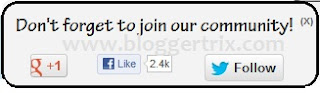
Demo
1. Log in to blogger account and Click drop down.
2. Now select "Template" Like Below.
3. Now you can see Live on blog, Click EDIT HTML Button"
4. Now click Proceed button.
5.Find this code by using Ctrl+F ]]></b:skin>
6. Paste below code Before ]]></b:skin> code
7. Go to blogger and click drop-down like 1st step and select Layout
8. Click Add Gadget and select 'HTML/Javascript"
9. Paste below code.
10. Now save your template. You are done.
blogger.Between social site,Facebook, Google+
and twitter are more popular.because we are
creating fan page and follower for our blog.
Actually, its the one of way to get traffic.
Today im going to explain,how to add scrolling
recommendation box for your blog.check
demo link below. you will get it when
scrolling to bottom.
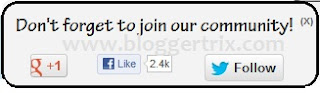
Demo
2. Now select "Template" Like Below.
3. Now you can see Live on blog, Click EDIT HTML Button"
4. Now click Proceed button.
5.Find this code by using Ctrl+F ]]></b:skin>
6. Paste below code Before ]]></b:skin> code
#socialslide{background:#f3f3f3;border-radius:9px;
-moz-border-radius:9px;-webkit-border-radius:9px;-moz-box-shadow:inset 0 0 3px #333;
-webkit-box-shadow:inset 0 0 3px #333;box-shadow:inner 0 0 3px #333;
padding:12px 14px 12px 14px;width:300px;position:fixed;bottom:13px;
right:2px;display:none;z-index:3;height:65px;}
7. Go to blogger and click drop-down like 1st step and select Layout
8. Click Add Gadget and select 'HTML/Javascript"
9. Paste below code.
<script type="text/javascript" src="http://ajax.googleapis.com/ajax/libs/jquery/1.4.4/jquery.min.js"></script>
<script type="text/javascript">$(window).scroll(function(){if($(document).scrollTop()>=$(document).height()/4)$("#socialslide").show("slow");else $("#socialslide").hide("slow");});function closesocialslide(){$('#msocialslide').remove();$.ajax({type:"POST",url:"/facebookpage.php"});}</script>
<div style="display: none;" id="socialslide">
<a style="position:absolute;top:14px;right:10px;color:#555;font-size:10px;font-weight:bold;" href="javascript:void(0);" onclick="return closesocialslide();">(X)</a>
<span style="font-family: Tekton Pro; font-size: 20px; margin: 10px 0; text-shadow: 1px 1px 0 #FFFFFF;">Don't forget to join our community!</span><br />
<div style="float:left; margin:15px;"><g:plusone annotation="none"></g:plusone></div>
<div style="float:left; margin:15px;"><iframe src="//www.facebook.com/plugins/like.php?href=https%3A%2F%2Fwww.facebook.com%2Fbloggertrix&send=false&layout=button_count&width=80&show_faces=false&action=like&colorscheme=light&font=arial&height=21" scrolling="no" frameborder="0" style="border:none; overflow:hidden; width:80px; height:21px;" allowtransparency="true"></iframe></div>
<div style="float:left; margin:15px;"><a href="https://twitter.com/bloggertrix" class="twitter-follow-button" data-show-count="false" data-size="large" data-show-screen-name="false">Follow @hannygames</a>
<script>!function(d,s,id){var js,fjs=d.getElementsByTagName(s)[0];if(!d.getElementById(id)){js=d.createElement(s);js.id=id;js.src="//platform.twitter.com/widgets.js";fjs.parentNode.insertBefore(js,fjs);}}(document,"script","twitter-wjs");</script></div>
</div>
<div class='clear'></div>
10. Now save your template. You are done.