1.Decide the mode that you want to use to add your aStore to your website. You can link directly to your aStore, embed your aStore in an inline frame or embed your aStore using a frameset.
2.Go to your aStore settings in your Amazon Associates page. Here you can get the necessary link or code to embed your aStore to your website. Click on the aStore link on the left side of the page, and then click the "Get Link" option. You can chose to get your aStore link, inline frame code or frameset code.
3.Link to your aStore directly from your website. This is the easiest way to go, but it does have drawbacks. To link to your aStore, create a new link somewhere on your website that hyperlinks to your aStore. You can find the URL in the aStore settings. However, there is no direct link back to your website from the aStore.
4.Embed your aStore into your site with an inline frame. This will show your aStore on your site so that visitors do not have to leave your website to shop. Create a new page on your website and paste the HTML code found in the aStore settings to your new page. Make a link on your homepage that links to your new page.
5.Use a new frameset to embed your aStore into a frame on your website. Create a frameset for your aStore on your site and use the HTML code for frameset from the aStore settings. Fill in the missing parts of the code to complete your frameset. Add a link to your new frameset in your website's navigation area.
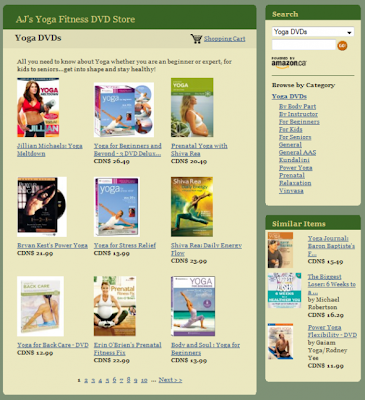


 Freind Sites
Freind Sites Recent Posts
Recent Posts Labels
Labels Blog Statistic
Blog Statistic

